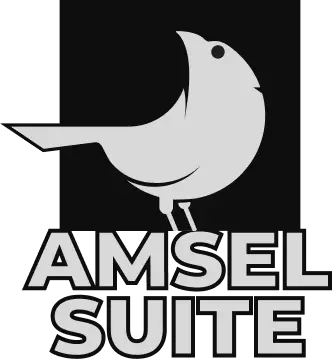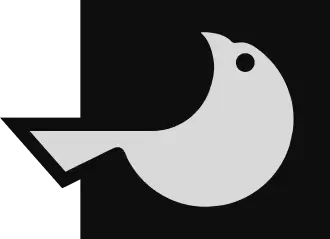
How to use maps and pins in Lore?
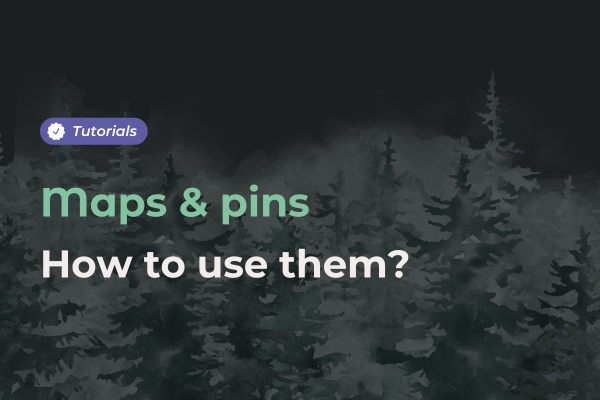
Did you know that you can add maps directly in Lore? Our worldbuilding software also includes a pin system for marking important locations,such as cities!
Maps and pins aren't just tools - they're the key to creating a living world for your players. Find out now how to use your own map, set your pins, name them and link them to your template pages.
Create a page map
To get started, launch the Lore software on your computer. Open an existing Lory or create a new one. If you're using this tool for the first time, take a look at the tutorial on how to get started with Amsel Suite.
After opening a Lory, click on “New Map” in the palette on the right of your screen.
Add a new map
The map must be added as an image from your computer files. Many import formats are available, including PNG, JPEG and WEBP.
From the menu above, you can add your own map in the software by clicking on “New Map” and then on the cloud with an arrow at the top left of your screen.
Your map is now imported into the Lore software. Zoom in, zoom out or center your map using the icons at the bottom. The map below was generated using the Watabou tool.
Add some pins
Now it's time to add pins! You can choose different colors to highlight the items. Each pin you create can be linked to a page. This means you can, for example, explain the history of a town, a region or a character living there.
Click on “Add pin” on the right-hand side of the menu and place it wherever you like. Click on it again to move it anywhere you like.
This easy-to-use editing mode is perfect if you're working on your Lore universe and want to modify things quickly.
When you launch your RPG session, you'll be able to easily move around your map and access pin-related pages.
By mastering maps and pins, you can transform your static world into an interactive, evolving adventure. Whether guiding players through landscapes or uncovering hidden secrets, every pin tells a story!